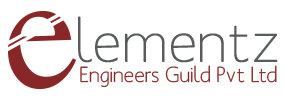12 Jan


This post is intended to help beginners for using Jio 4g Network in SIM7600 modem and to show how the VoLTE functionality to be enabled for working with Jio Sim. The SIM7600 Modem is having internal TCP/IP stack to enable you to connect with internet via 4G/GPRS.

VoLTE functionality enabled in Windows10
Powering the module
- The modem can be powered using power micro USB port. Alternatively you can connect a '''5-12V/9V 1A''' adapter to the power jack provided on the modem. The voltage regulator regulates the voltage to 3.6 V.
- Switch on the modem using the ON/OFF switch provided, note when you switch on, the Power LED will glow. It shows that the modem has got the power required for its operation. After 2 or 3 seconds, the Status LED, Network LED, Ring LED will be ON and remains constant.
- Connect the Data 1 and Data 2 port of the modem to the PC using a micro USB cable.
- Data 1 - AT command port for accessing AT commands.
- Data 2 – Data serial port for accessing Internet, Audio, Calling and SMS, GPS.
- Insert the Jio 4g SIM card in the SIM slot of the modem.
Note:- When you insert the SIM, the network led( blue led) starts blinking after 1 or 2 seconds, that means the modem is registered with the network.
Driver Installation
- To work with SIM7600, you have to install the driver which is compatible with the 4g modem. You can download the driver file for windows 7 / windows 10 using the link given below.
https://github.com/elementzonline/GSMModem/tree/master/SIM7600/Drivers - Go to Device Manager and select Other devices. Since the drivers are not installed, ports cannot be detected and it is shown like as below.
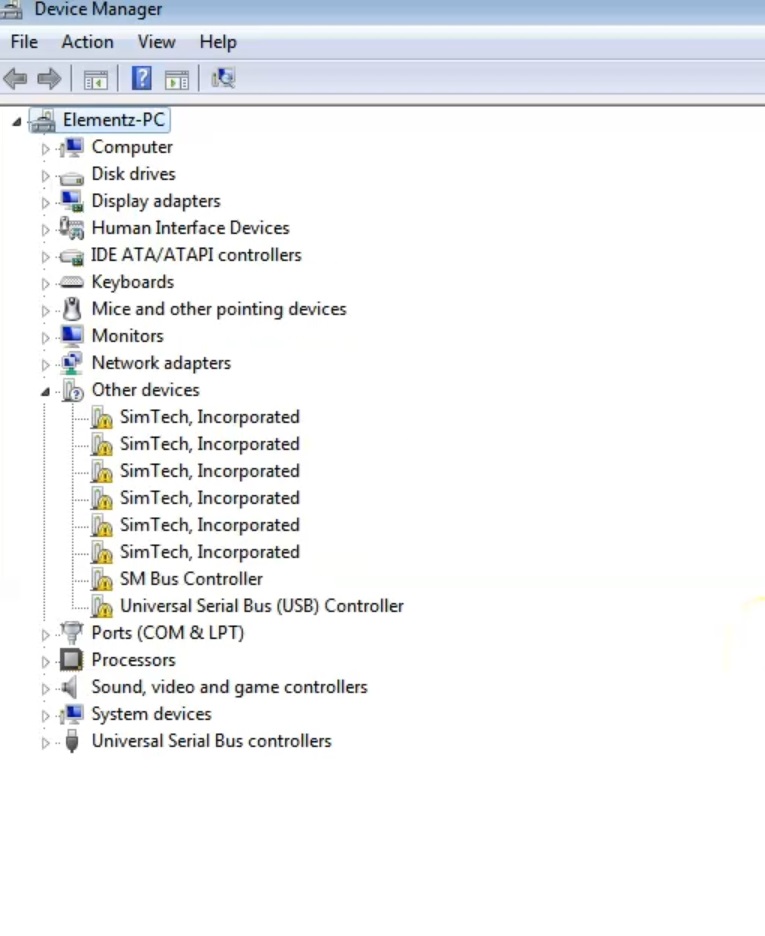
- Install the drivers. Right click the SimTech,Incorporated and update the driver. Then manually browse the driver you installed before and repeat this installation for the remaining.
- After the installation of the drivers, you can see the several COM ports detected.
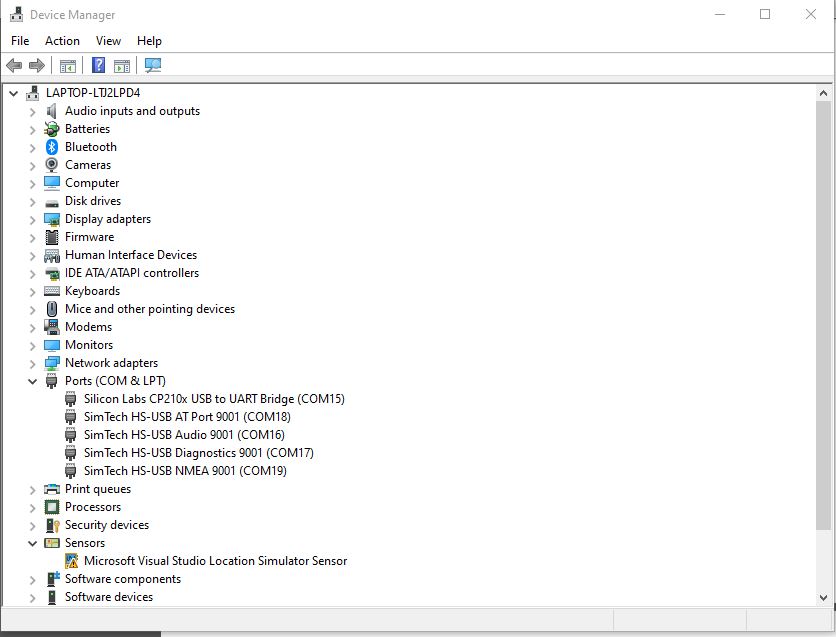
- Go to the network connections. You can see the cellular network is added and Jio 4G appears in the list of connections.
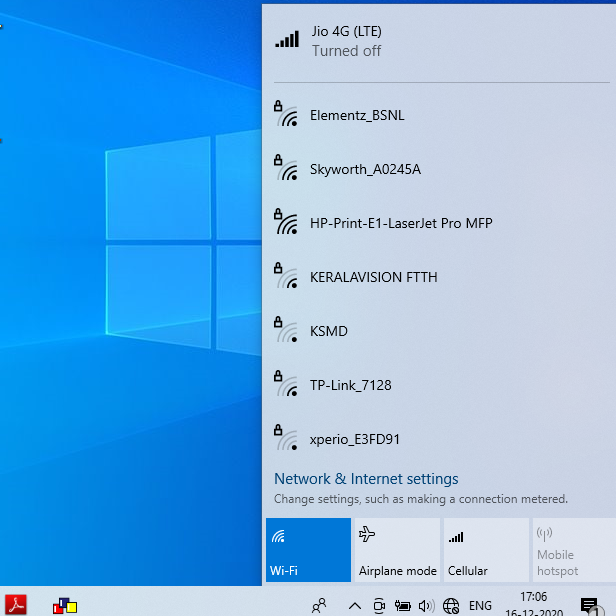
- You are now connected with the internet. Open the browser and browse away!